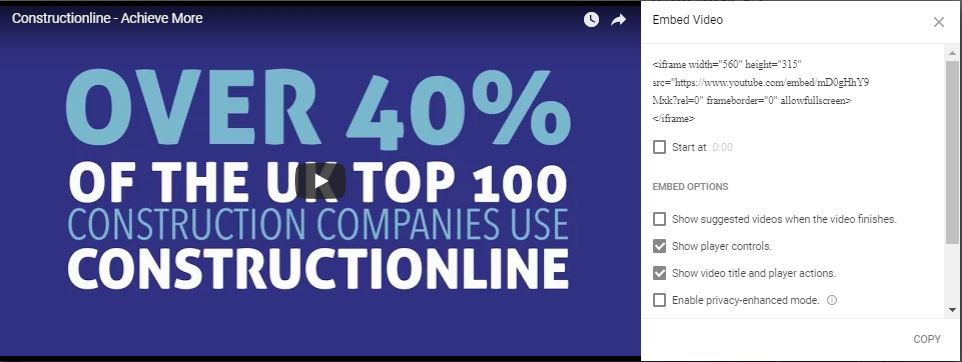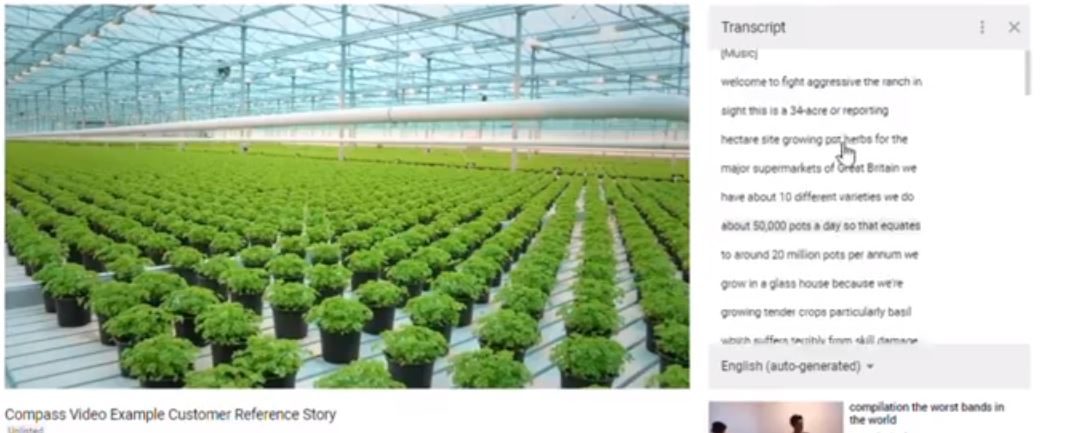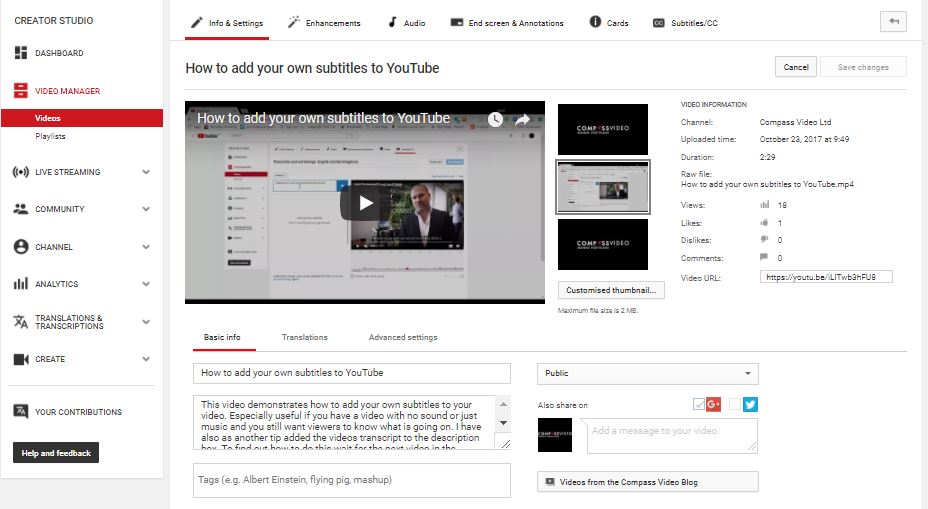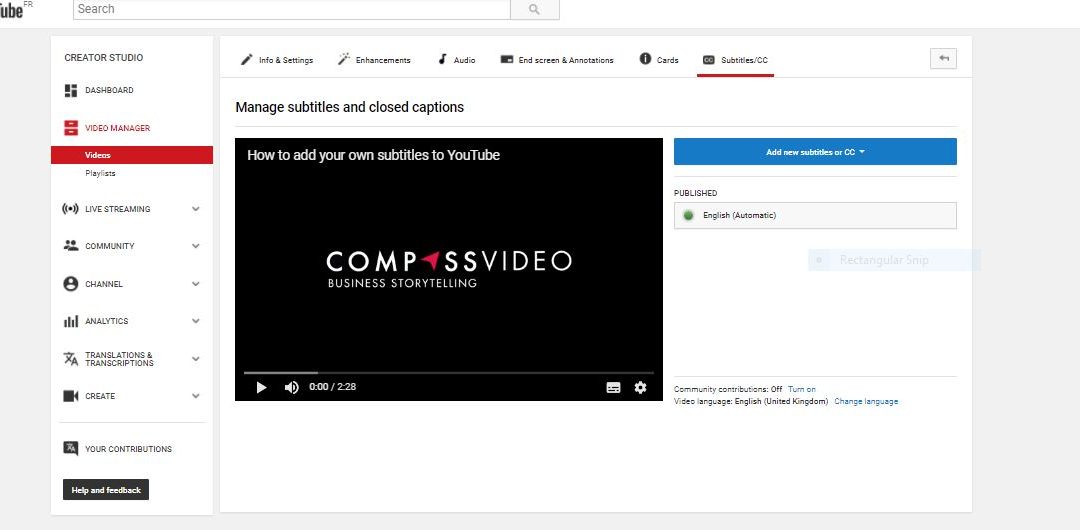This post is now outdated and for past feature reference only
When you embed a video onto your website, it can get quite annoying at the end when YouTube shows suggested videos to your viewer that take them away from your website. It has long been a headache of mine and one I thought needed a complicated coding solution. Well, it turns out its as simple as ABC, if not simpler. The great news is a client asked me about this just last week and I didn’t know the answer, but now I do and it is time to share it.
Step 1: Click “Share” button underneath your video.
Step 2: Tick the box under “embed options” that says “Show suggested videos when the video finishes”
Step 3: The embed code will automatically be changed to not show suggested videos at the end of your video.
Bonus points: This option used to be hidden by a “show me more bar” under the code. Now that YouTube has revamped their player it gives you access to a couple of other useful features as well. Including:
- Start at – choose the start point of your video without having to change the code manually.
- Remove Title and Player options
- Remove player controls
- Enable privacy mode.
I hope this is of use, don’t forget to check out our other Youtube tips blogs. including
How to get a video transcript from YouTube for FREE
We always advise our clients to get the most mileage out of there videos. Did you know the description and title of your video is not only a way to tell people what the video is, but it is also a way to ensure that it can be found in search results. One of the...
The golden rules of adding your corporate video to YouTube
Using video for marketing? There are now 1.5 Billion Youtube users, that is now equivalent to over a third of all internet users alone (source: Techcrunch). Topping that stat is the 300 hours of video being uploaded every minute by users. Yes, that makes Youtube...
How to add your own subtitles to your YouTube Videos
Useful YouTube Tools Did you know that YouTube has a lot of very useful tools that you can use for free? One of these is the ability to add your own subtitles to your video. If you did not know this already YouTube creates a transcript of your video for you (i'll deal...
We have made a Top 5 Talking Head Video list
In this blog, we want to share with you a Top 5 Talking Head Videos list of 5 corporate videos that feature talking heads that we think are great Probably the oldest format of a corporate video is to have one person talking directly to the camera without any other...